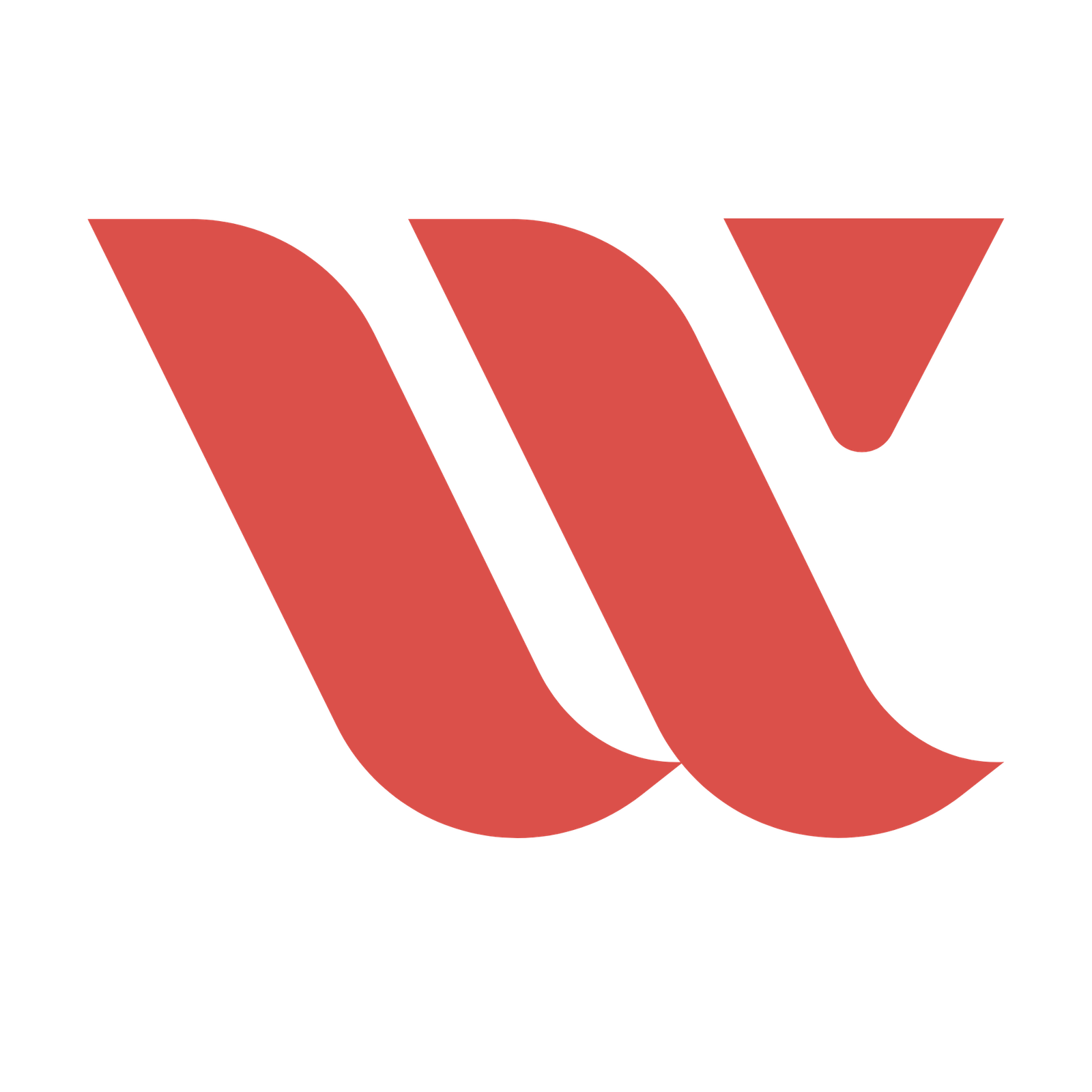If you’ve ever typed in a web address and ended up somewhere different than expected, you’ve experienced a redirect in action. While often overlooked, redirects are crucial tools for webmasters and SEO experts.
They ensure users end up on the right pages, maintain link equity, and avoid the dreaded “404 error” page. In this guide, we’ll delve deep into redirects, covering their setup, best practices, and answering common questions. Consider this your complete beginner’s guide to mastering redirects!
Table of Contents
ToggleWhat Is a Redirect?
A redirect essentially tells browsers (and search engines) that a URL has changed. By setting up redirects, you can point users and bots from one URL to another seamlessly.
Types of Redirects
There are several types of redirects, each serving distinct purposes:
- 301 Redirects (Permanent): The most common type, used when a page has moved permanently.
- 302 Redirects (Temporary): Used when a page has moved temporarily.
- 307 Redirects (Temporary): Similar to a 302 but HTTP/1.1 compliant.
- Meta Refresh: A slower form of redirect, often used for 5-second intervals on some web pages.
Why Are Redirects Important?
User Experience
Nothing frustrates a user more than landing on a broken page. Redirects help maintain a seamless user journey by ensuring they land on the right content.
SEO Implications
Using improper redirects can harm your SEO. For instance, using a 302 redirect instead of a 301 can confuse search engines and make it seem like you have duplicate content.
Preserving Link Equity
When you change URLs, it’s crucial to maintain the SEO value of backlinks. Redirects help transfer link equity from the old URL to the new one.
How to Set Up Redirects
Setting up redirects is relatively simple but varies depending on your platform. Here’s a step-by-step guide for some popular platforms:
On WordPress
- Using a Plugin
– Go to the WordPress Dashboard.
- Navigate to Plugins > Add New.
– Search for and install a redirection plugin (e.g., Redirection or Yoast SEO Premium).
– Configure your redirects within the plugin interface.
- Using .htaccess File
– Access your website’s file manager via FTP or cPanel.
– Open the .htaccess file in the root directory.
– Add a line of code:
Redirect 301 /old-page/ http://yourwebsite.com/new-page/Using cPanel
- Login to cPanel
– Navigate to the Redirects section.
– Select the type of redirect you want to set up (301 or 302).
– Enter the old URL and the new destination URL.
– Click “Add Redirect.”
Setting Up Server-Side Redirects
For those using Apache or Nginx servers, here’s a quick rundown:
Apache
- Edit your
.htaccessfile:
- Edit your
Redirect 301 /old-page.html http://yourwebsite.com/new-page.htmlNginx
- Edit your server configuration file:
server {
rewrite ^/old-page.html$ http://yourwebsite.com/new-page.html permanent;
}Best Practices for Using Redirects
Choose the Right Type
Always match the redirect type to its purpose. For permanent changes, use a 301. For temporary changes, opt for a 302 or 307.
Avoid Redirect Chains
A redirect chain occurs when multiple redirects are strung together. This can slow load times and confuse search bots. Aim to have a single 301 redirect from the old URL to the new URL.
Regularly Check Redirects
Use tools like Screaming Frog or Google Search Console to monitor your redirects regularly. Broken redirects can hurt your site’s SEO and user experience.
Map Out Redirects
Before making any changes, plan your redirects. Creating a mapping file can help visualize where each old URL will point to. Here’s an example:
| Old URL | New URL | Redirect Type |
|---|---|---|
| /old-page | /new-page | 301 |
| /another-old-page | /another-new-page | 301 |
FAQ: Answers to Common Questions
What is the difference between a 301 and a 302 redirect?
A 301 redirect indicates that a page has permanently moved to a new URL, while a 302 redirect means the move is temporary. 301 redirects are better for SEO because they pass link equity.
How do I know if my redirect is working?
You can use tools like Screaming Frog, Google Search Console, or online checkers to verify that your redirects are set up correctly.
Can redirects slow down my website?
Yes, especially if they create redirect chains. Always aim for direct, single-step redirects.
Why didn’t my redirect transfer all the SEO value?
Factors like the time taken to implement the redirect or the method used can affect link equity transfer. Always aim to set up redirects as soon as possible and use the correct types.
Key Takeaways
- Use the correct redirect type: Match the type (301, 302, 307) to the situation.
- Avoid redirect chains: Aim for single-step redirects to keep things efficient.
- Regularly monitor: Use tools to check and fix broken redirects.
- Plan ahead: Map out your redirects to prevent confusion.
- Use plugins: For easier setup in platforms like WordPress.
Conclusion
Redirects may seem like a minor aspect of web management but play a crucial role. They ensure users and search engines find the right content, preserve your site’s SEO, and maintain a smooth browsing experience. By understanding the types of redirects and following best practices, you’ll keep your site functioning optimally and your visitors happy.
We’ve covered the basics, setup, best practices, and answered common questions about redirects. Equipped with this knowledge, you are well on your way to being a redirect pro!
So, the next time you encounter the need for a redirect, remember: you’ve got this covered! 🎉
Happy redirecting!